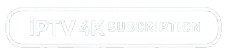How to Install IPTV on Mac
Watching IPTV on a Mac is simple and straightforward. Follow these steps to get started:
Step 1: Download an IPTV Player
To stream IPTV on your Mac, you’ll need a compatible IPTV player. We recommend VLC Media Player, a free and reliable option.
- Open your browser and go to VLC’s official website.
- Click on Download VLC for macOS and follow the installation instructions.

Step 2: Install VLC Media Player
- Open the downloaded file and drag the VLC icon to your Applications folder.
- Launch VLC Media Player from Applications.

Step 3: Obtain Your IPTV M3U Playlist URL
You’ll need the M3U playlist URL provided by your IPTV 4K Subscription account. This URL gives you access to live channels, movies, and more.
Step 4: Set Up IPTV on VLC
- Open VLC Media Player.
- Go to the Media menu at the top of the screen and select Open Network Stream.

- Enter your IPTV M3U playlist URL in the provided field.
- Click Play to start streaming your IPTV content

Step 5: Enjoy IPTV on Your Mac
Once the playlist loads, you can browse through channels or VOD content and start watching. Use the VLC interface to switch channels, pause, or adjust settings as needed.
Tips for the Best IPTV Experience on Mac
- Ensure a stable internet connection (10 Mbps or higher recommended for 4K streaming).
- For advanced features like EPG (Electronic Program Guide), consider using premium IPTV apps like GSE Smart IPTV or IPTV Smarters Pro, which are also available for macOS.
By following these steps, you’ll be set up and ready to enjoy all the premium content IPTV 4K Subscription has to offer on your Mac.