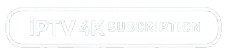Set up your IPTV subscription:
Choose your device and follow the simple steps shown.
Need Help? Chat with us
How to Set Up our IPTV 4k Subscription on Any Device: A Step-by-Step Guide
Setting up your IPTV 4K Subscription on various devices is quick and easy. Whether you want to stream on a Smart TV, Android or iOS device, Windows PC, or even a streaming box like Amazon Fire Stick or Roku, we have you covered. This guide will walk you through the simple process of activating your IPTV service on your preferred device.
1. Set Up IPTV on Smart TVs
Smart TVs (including Android TV, Samsung, LG, and others) are some of the most popular devices for IPTV streaming. Follow these steps to set up IPTV on your Smart TV:
Step-by-Step:
- Install an IPTV App: Open the app store on your Smart TV (e.g., Google Play Store, Samsung Smart Hub, or LG Content Store).
- Search for IPTV Player: Download a compatible IPTV app like TiviMate, IPTV Smarters, or Perfect Player.
- Launch the IPTV App: Open the app once installed.
- Enter Subscription Details: Enter the username, password, and server URL that you received from IPTV 4K Subscription.
- Enjoy Your IPTV Content: Once you enter your details, the app will load all available channels, and you’re ready to start streaming your favorite shows and sports.
2. Set Up IPTV on Android Devices (Phones/Tablets)
If you’re an Android user, setting up IPTV on Android smartphones and tablets is simple. Here’s how:
Step-by-Step:
- Download the IPTV App: Go to the Google Play Store and search for an IPTV app like IPTV Smarters Pro, TiviMate, or Perfect Player.
- Install the App: Tap “Install” to download the app.
- Open the App: Once installed, open the app on your Android device.
- Input Your IPTV Subscription Details: Enter the IPTV 4K login details (username, password, and server URL).
- Start Streaming: Your channels will appear after you enter your subscription information, and you can begin enjoying your IPTV service.
3. Set Up IPTV on iOS Devices (iPhone/iPad)
For iOS users (iPhone or iPad), setting up your IPTV service is a breeze:
Step-by-Step:
- Go to the App Store: Open the App Store on your iPhone or iPad.
- Search for IPTV Player: Download a compatible IPTV app such as IPTV Smarters Pro or GSE Smart IPTV.
- Install the App: Tap “Install” to download and install the app.
- Enter Subscription Information: Open the app and input your IPTV 4K Subscription credentials (username, password, and server URL).
- Stream IPTV Content: Once you’ve entered the details, your IPTV channels will load, and you’re ready to start watching live TV, movies, and sports.
4. Set Up IPTV on Windows PC
To watch IPTV on your Windows PC, you can use VLC Media Player or Perfect Player for easy streaming.
Step-by-Step:
- Download IPTV Software: Go to the official website for VLC Media Player or download Perfect Player from the Windows Store.
- Install the Software: Follow the installation steps to set up the software on your PC.
- Enter IPTV Subscription Information: Launch the IPTV player and enter your IPTV 4K Subscription login details (username, password, and server URL).
- Enjoy IPTV Content: Your IPTV channels will now load on your PC, and you can start streaming TV shows, movies, and live sports.
5. Set Up IPTV on Amazon Fire Stick
Using your Amazon Fire Stick to stream IPTV content is easy and fast. Here’s how:
Step-by-Step:
- Install IPTV App: On your Fire Stick home screen, use the Search function to find an IPTV app such as IPTV Smarters Pro or TiviMate.
- Download the IPTV App: Select the app and click “Download”.
- Open the App: After installation, open the app from the Fire Stick menu.
- Enter IPTV Subscription Details: Enter your IPTV 4K Subscription details (username, password, and server URL).
- Start Watching: Once you enter your details, your IPTV content will appear, and you can start streaming your favorite channels.
6. Set Up IPTV on Roku
Although Roku doesn’t have direct IPTV apps in its app store, you can still stream IPTV content using third-party apps or casting. Here’s how:
Step-by-Step:
- Install IPTV App on Phone or PC: Use an IPTV app like IPTV Smarters Pro or GSE Smart IPTV on your mobile device or PC.
- Set Up the App: Enter your IPTV 4K Subscription credentials (username, password, and server URL) within the app.
- Cast to Roku: Use screen mirroring or casting to stream the content from your mobile device or PC to your Roku.
7. Set Up IPTV on MacOS
Setting up IPTV on MacOS is similar to setting it up on a Windows PC. Here’s how to get started:
Step-by-Step:
- Download an IPTV App: Install an IPTV app like VLC Media Player or IPTV Smarters Pro from the Mac App Store or official website.
- Install and Open the App: Follow the installation instructions and launch the app once it’s set up.
- Enter Your IPTV Subscription Details: Input your IPTV 4K Subscription login details (username, password, and server URL).
- Start Streaming: Once the app is configured, your channels will load, and you can start watching your favorite IPTV content on your Mac.